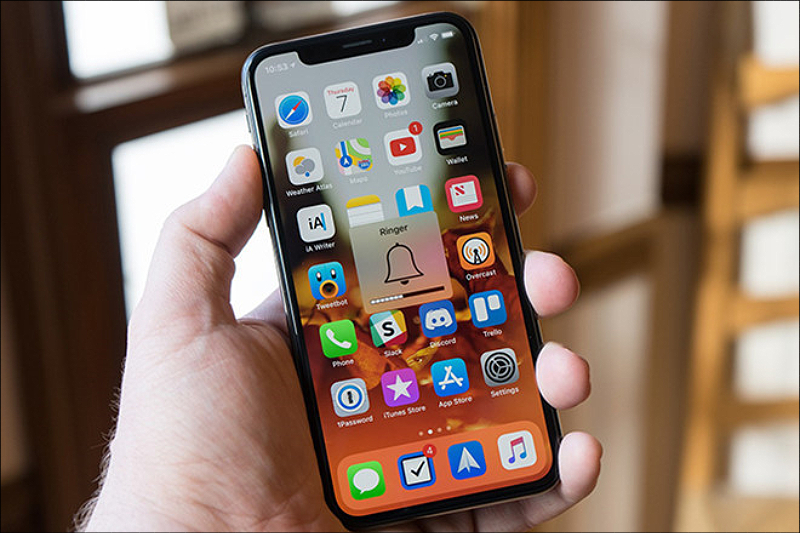Focus mode on iPhone is a powerful tool that helps you manage distractions during your daily activities. With this feature, you can choose which notifications you want to receive during certain times.
With this feature, you can also share your Focus status with your contacts. It’s a good way to let them know that you’re busy without using scripted auto-replies.
How to turn it on
Focus status on an iphone is a feature that lets other people know you are in a specific focus mode. It’s similar to Do Not Disturb mode, but there are some differences.
One of these is that it will alert anyone who messages you that your notifications have been silenced while in this Focus mode. This is useful if you’re trying to limit the number of distractions that can be caused by your phone. It also gives contacts the option to push through a notification if it’s urgent, allowing you to have peace of mind that they’re not trying to bug you while you’re in Focus.
To turn on Focus status, open the Settings app and tap Focus. You’ll see a list of your Focus modes, and there will be a toggle switch next to each of them.
For instance, if you’re using Focus on your Messages app, it will automatically synchronize with your other Apple devices so you don’t have to manually activate the same settings. However, it’s important to note that if your other devices are running iOS 15 or later, then the notifications you’ve silenced will be visible to others when you share your Focus status.
It’s a good idea to disable this feature with any contact you don’t want to see it. This will ensure that you’re able to stay focused on your work, driving, or getting a good night’s sleep.
How to turn it off
If you’re not a fan of iPhone’s new focus status feature, you can disable it from your settings app. This will stop iOS from displaying your Focus mode to other users in Messages, and it’ll also prevent them from using the Notify Anyway option when sending you a message.
The Shared Focus Status feature was introduced in iOS 15 and is an improvement on Apple’s “Do Not Disturb” mode that allows you to limit what notifications you receive from people, apps, and even the lock screen. It lets you prioritize certain notifications from those who need to get in touch with you – and that means less interruptions.
To do this, simply go to your Settings app and select the ‘Focus’ section. Inside, you’ll see a list of your Focus Modes that are currently active. Tap on the desired Focus Mode you wish to mute, and then disable it.
When you’ve disabled a Focus mode, you can also delete it from your device. To do this, just open the Settings app on your iPhone and select ‘Focus’. Once you’ve deleted a Focus, it will no longer appear in Control Center and will be removed from your device altogether.
You can even hide your Focus mode from specific contacts by turning off the “Share Focus Status” option in their Messages profiles. To do this, simply open the Messages app and open your chat with the contact you want to hide your Focus mode from.
How to share your focus status
Focus status is a feature that lets you turn off notifications while you’re busy. It’s a great way to help you concentrate on what matters most while keeping others from bothering you too much. It’s also an effective way to ensure that you don’t miss important notifications or calls while in the middle of something.
When a contact tries to message you while you’re in Focus mode, they’ll see a little blurb saying that you have notifications silenced. They can then choose to either reach out at a later time or, in case of an emergency, bypass your Focus mode and notify you.
This feature works only with apps that can communicate using Apple’s Messages app. It’s not available in other iOS apps, but Apple has promised that it will be added in the future.
You can enable this feature by opening the Settings app and tapping Focus, then selecting a focus mode and going to Focus Status on the page that appears. Once there, toggle on the Share Focus Status switch to activate it.
The downside to this feature is that you can only share Focus status with specific people who have given Messages permission to use their focus status. This can be annoying for those who have lots of different friends with Messages accounts, especially if you’re trying to limit your distractions when you’re working or studying.
How to disable share across devices
The Shared with You feature in iOS and iPadOS 15 allows you to sync any iMessage content across all of your Apple devices. This includes web links, media files, and other items you might want to easily bring up when you need them.
While this is a great way to make sure any shared content you receive on your device goes where you want it, some users find it annoying. For example, if someone shares an image with you and it shows up in your Photos app or another app, that can be quite distracting.
If you’re not happy with the way this works, it’s easy to disable this feature. Here’s how to do it on your iPhone, iPad, Mac, and even Apple Watch.
First, you’ll need to turn off iCloud’s Share Across Devices option on your iPhone or iPad. If this is enabled, your Focus mode will automatically be broadcast to all other Apple devices you’re signed in to using the same iCloud account.
To do this, simply open Settings on your iPhone or iPad, and click the Focus option. Once you’ve done that, simply toggle off the Share Across Devices switch in the prompt.